
Using this site
How we make our site accessible to people with disabilities.

We want this website to be as accessible to people with disabilities as possible.
Young people with disabilities were involved throughout the design and development process.
On this page you can learn about our accessibility features, how to get around the site, and more.

Accessibility features
Our website is designed to meet WCAG 2 accessibility standards, but there are also some features you can use to make our site really work for you:
Calm mode
If you want to make the colours on the website less bright, you can turn on “calm mode” using the switch/button at the top of the screen.
On mobile it looks like this: ![]()
On PC it looks like this: 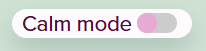
Click it again if you want to turn it off.
Here is an example of what it does:
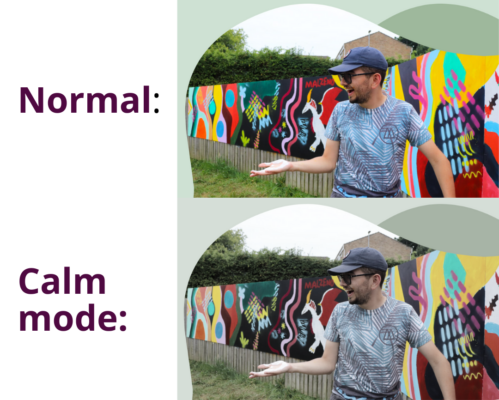
Text size
We have used a large text size on this website as standard, but you can also use our text size controls to make the text bigger.
On mobile, click on ![]() in the top right to find the text size controls. On PC, you will find them at the top of the screen.
in the top right to find the text size controls. On PC, you will find them at the top of the screen.
Click on ![]() to make text bigger, and
to make text bigger, and ![]() to make text smaller again, or click
to make text smaller again, or click ![]() to go back to the original text size.
to go back to the original text size.
Your browser should remember the text size you used last time.
Dark mode
Our website can be viewed in dark mode or light mode. Dark mode means the website uses dark backgrounds. Some people find this easier to look at.
The website should load in the mode your browser normally uses, but you can also turn it on and off using the control in the bottom right of the screen:
Turn on dark mode: 
Turn off dark mode: 
Here is an example of what it does:
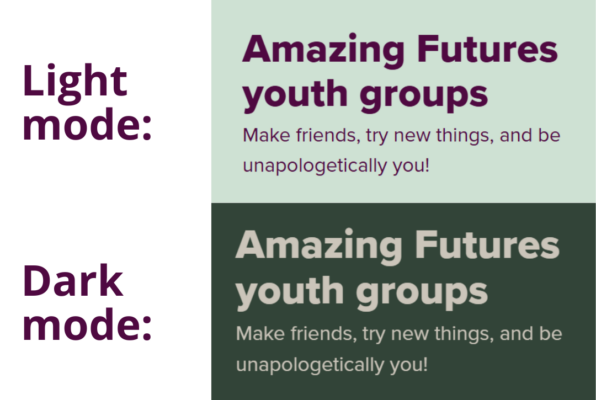
Easy Read
Most pages on the site can be read as regular text, or Easy Read.
Regular text means a page with text and images like most pages on the internet.
Easy Read has less text, you get one sentence at a time, and there is an image with each sentence.
There will be a button like this that you can use to switch between regular text or Easy Read: 
(On PC these buttons are side by side instead of one above the other.)
On mobile, Easy Read view looks like this:
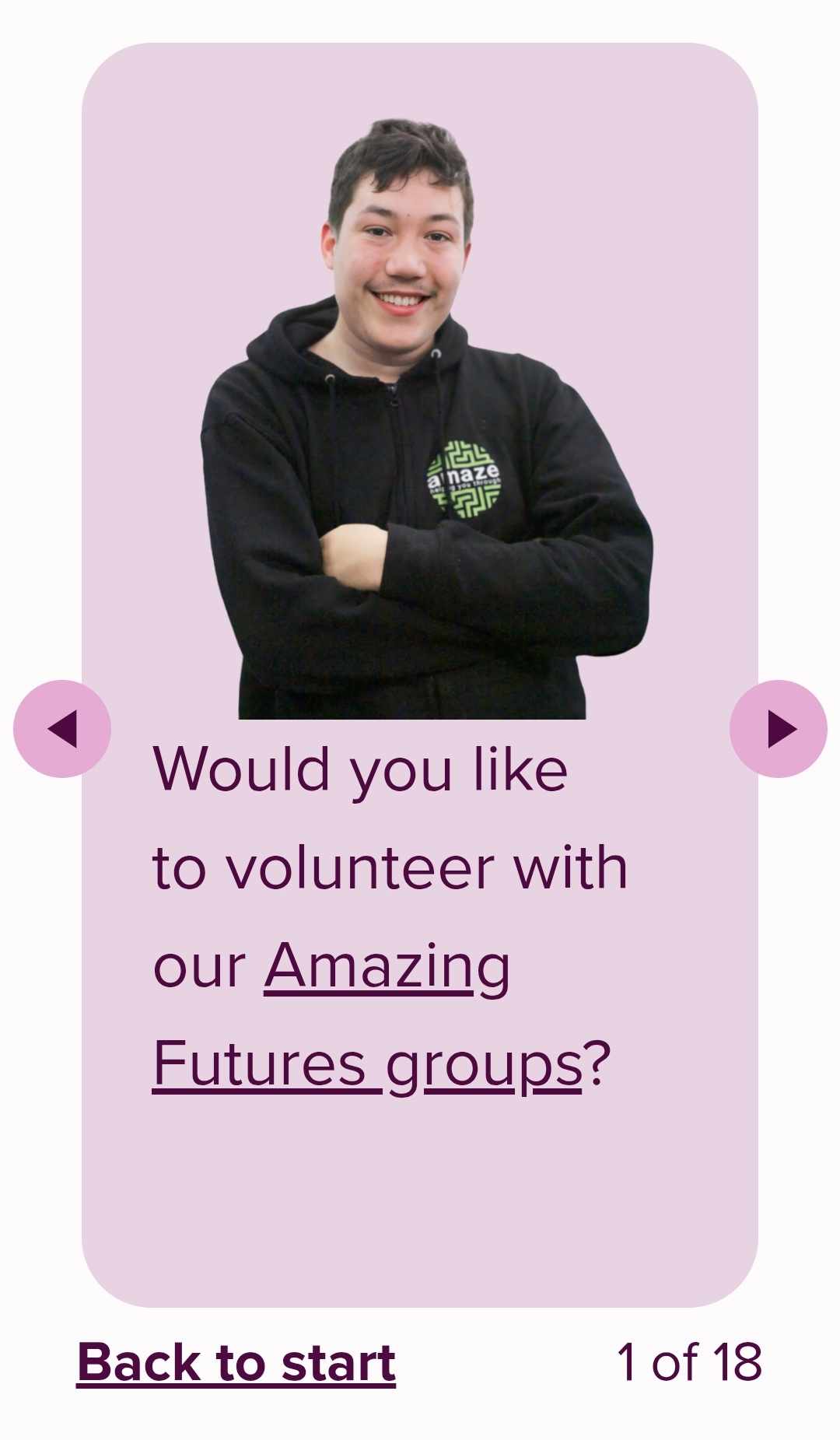
(On PC the image is to the left of the text instead of above it.)
Swipe right or click on the arrow to move to the next sentence. If you want to go back to the beginning use the “Back to start” link at the bottom of the slide.
At the bottom right of the slide it will tell you how many slides there are, and how far through you are. For example 1 of 17 – you are on the first slide, and there are 17 slides in total.
Subtitles on videos
All of our videos have subtitles. Most of our videos allow you to turn these on and off using this button at the bottom of the video on YouTube: ![]()
Scalable layout (so you can resize your browser)
You can change the size and shape of the internet browser on your PC and our website layout will adjust to match.
- If your internet browser currently completely fills the screen, click on the “restore down” button
 next to the
next to the  in the top right of your screen. This will make the window smaller so you can see the edges.
in the top right of your screen. This will make the window smaller so you can see the edges. - Move the pointer to the edge of the window until the resizing arrow (eg
 or
or  ) appears
) appears - Click and drag the edges to the shape and size you want
If you want the window to fill your screen again, just hit ![]() next to the
next to the ![]() in the corner.
in the corner.
Whenever you next hit ![]() it will return to the last size and shape you adjusted the browser to (regardless of what website you were viewing at the time).
it will return to the last size and shape you adjusted the browser to (regardless of what website you were viewing at the time).
Getting around the site
Menu
You can get around our website pages using the menu.
On mobile, click on ![]() in the top right, and this will bring up the menu.
in the top right, and this will bring up the menu.
On PC, you will find the menu along the top of the website at all times.
Search bar
You can use the search function ![]() to look for pages.
to look for pages.
On mobile, click on ![]() in the top right, and you will find the search function underneath the menu.
in the top right, and you will find the search function underneath the menu.
On PC, the search function is in the top right of the website at all times.
Home page
If you click on the Amazing Futures logo in the top left of the website, it will take you back to the website home page.
Site map
At the very bottom of the website, in the footer menu, you will find a link to the site map – this is a list of every page on the website. You may find this useful if you are using a screen reader, or need to get around the website using only your keyboard.
Footer menu
Links to pages that give you legal information are in the footer menu, at the very bottom of the website.
Keyboard shortcuts
You can get around this website using just your keyboard, for example if you use a screen reader.
You can find information about keyboard shortcuts for your internet browser here:
Microsoft Edge – keyboard shortcuts
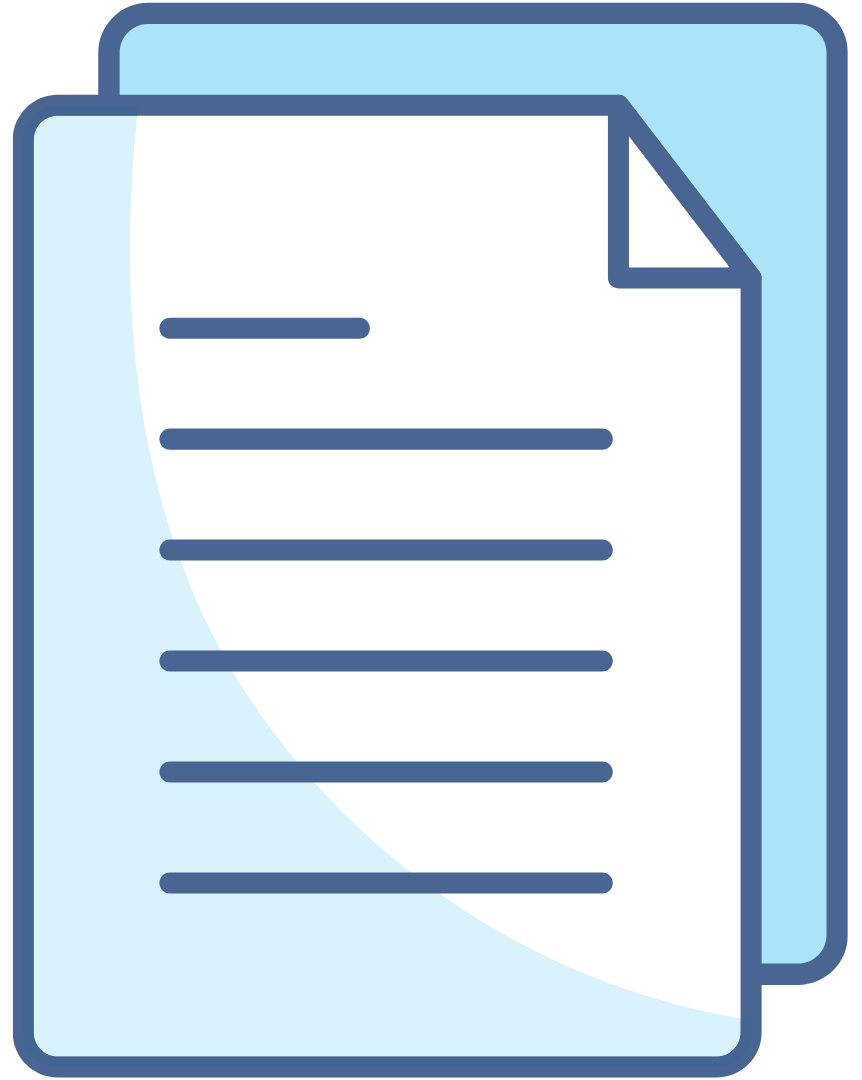 Downloading documents
Downloading documents
Most documents on this site are in PDF format. You can view PDFs in most browsers, or download a free PDF reader. If you require any documents in a different format or size please contact us.
Customising your computer
AbilityNet and the BBC have developed some tutorials which tell you how to customise your computer to give you a better experience when using the web. For example, you can find out how to:
- change how information is shown on your screen, to fit more in, or to see content more clearly
- change colours and fonts, for example if you have a visual impairment and need more contrast
- adapt the mouse to slow it down, make the pointer bigger, or swap the buttons over for left-handed use
- change a variety of keyboard settings, including the rate at which the cursor blinks.
Go to AbilityNet for more information, or My Web My Way to see the tutorials.

